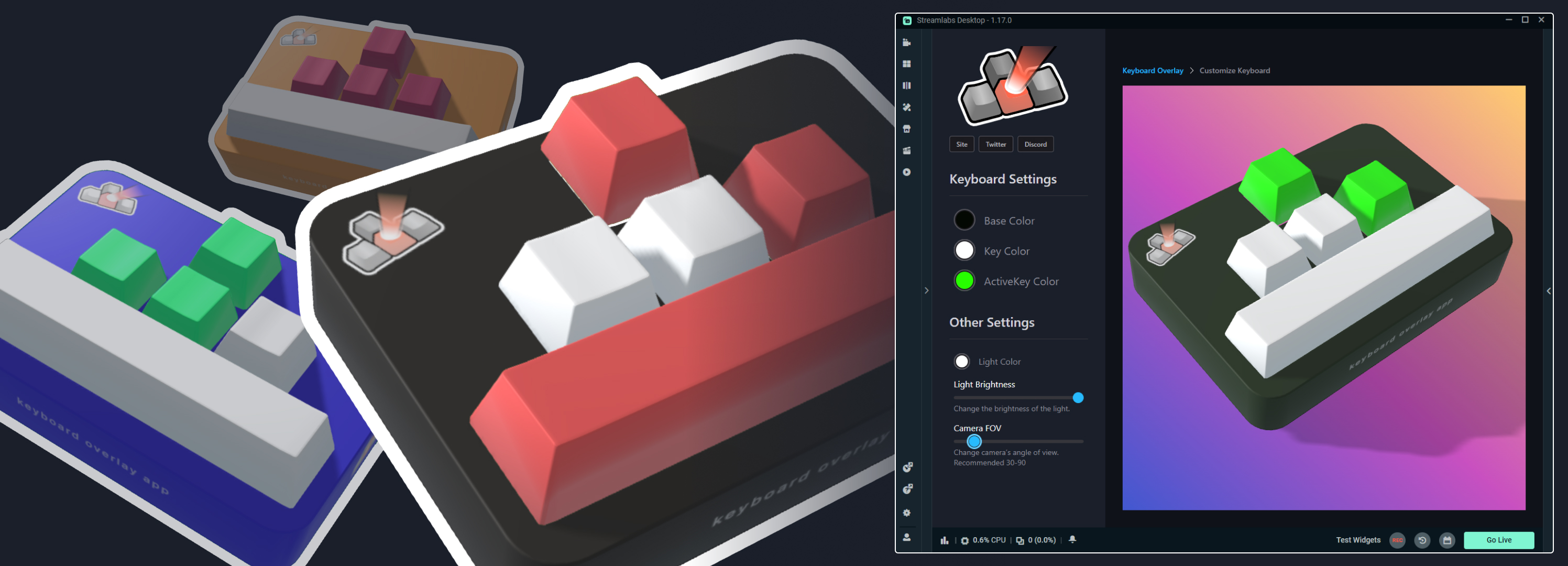
Keyboard Overlay App
Available for free in Streamlabs DesktopThe Keyboard Overlay App for Streamlabs Desktop displays a dynamic 3D keyboard overlay that shows your keyboard inputs on your stream. Show off your skills and keep your audience engaged with this interactive keyboard overlay that can be customized to match your brand. This keyboard overlay is perfect for FPS players, speedrunners, or anyone playing fast-paced games.
No webcam? No problem!
A lot of streamers believe if they don't have a webcam, they won't attract an audience. This is false. Ultimately it depends on how entertaining or personable your broadcast is, and using overlays & apps can be a useful tool to help engage your audience.
Imagine you need to demonstrate how to maneuver, strafe, surf, etc in a game and want to show your audiene your keyboard inputs. Or imagine playing a horror game and your audience sees you frantically button-mashing on the Keyboard Overlay while trying to escape an enemy, it could be exciting clippable moment that your audience can feel!
Instant Customization
Customizing the Keyboard Overlay is quick and easy. Customization in the Keyboard Overlay App includes:
Hotkeys: Set individual hotkeys for each key press.
Baseplate Color
Key Color
Active Key Color
Custom Image Support: Upload custom images to your keyboard easily!
Chat Display: Display Twitch Chat messages directly on the Keyboard.
Logo Display: Upload your logo or image directly on the Keyboard.
Event Display: Show Streamlabs, Twitch & YouTube events
Stream Label Display: Show Stream Labels on the Keyboard.
KeyTrak: Customizable counter that shows # of key presses.
Premium Skins: 20+ Professionally made keyboard skins built into the Skin Gallery.
How To Use
Install the Keyboard Overlay app for free from the Streamlabs App Store. Add the App Source to your scene by going to Sources > Add Source > Apps > Keyboard Overlay App.
Open the App Settings to configure and customize your keyboard. You can do a few different ways:
Right-click on your "Keyboard Overlay" source in your scene, click Properties, then click App Settings.
On the left-nav of Streamlabs Desktop, select the dropdown beside App Store and click Keyboard Overlay.

Skin Gallery
Further customization is found in the Skin Gallery. Select a skin and quickly apply it by clicking Apply Skin, or mix & match components by clicking Select Components and choosing the keyboard components you want to apply.
Select the Custom skin to make it your own. Adjust material properties like Color, Roughness, Metalness, and Opacity and upload custom images by navigating to the Upload tab.
Designer Resources
Are you designer looking to create custom assets for the Keyboard Overlay App? Check out the Notion Page for designer resources, and reach out in the Discord Server for additional assistance.
How does it know what I'm pressing?
The Keyboard Overlay App uses the Streamlabs Desktop API's Hotkey Module to respond to key presses. The overlay only responds to your selected layout if the app source is added to your scene. If the app is not in your scene, it does not respond to inputs.
Need help?
Do you need help, have a skin or feature suggestion, or want to provide feedback? Join the Discord Server or follow on Twitter.
Learn more about all of the features that the Keyboard Overlay App has to offer by checking out the YouTube Channel.
